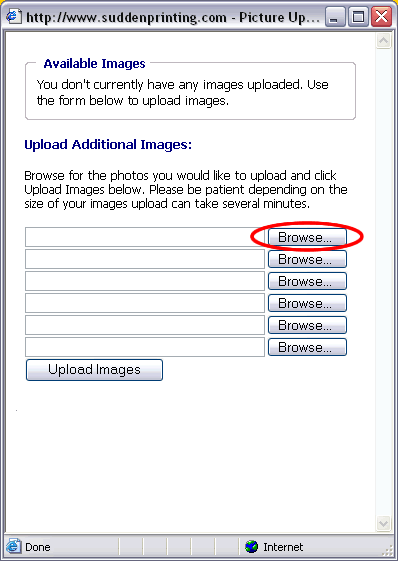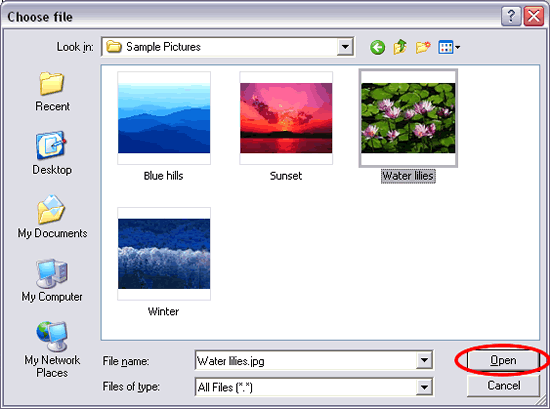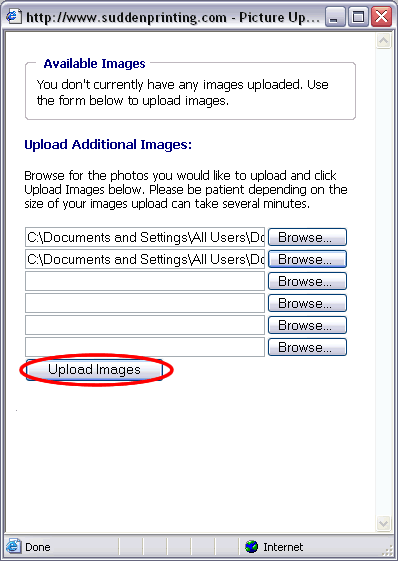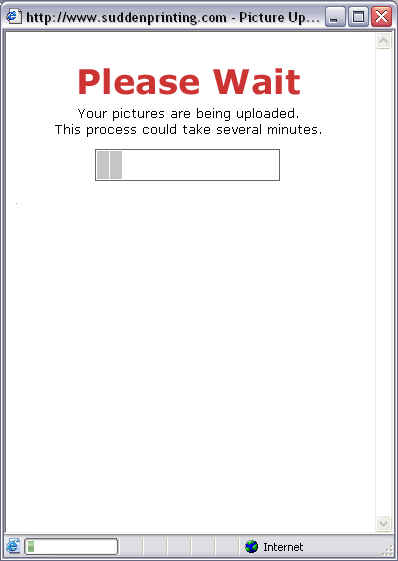| << Attach Photo's Back To Index Calendar Photo's >> |
Upload Photo |
| Click "Browse..." on one of the six locations. To improve system performance we have limited the file upload to six photos at one time. You may repeat this process more than once to upload the desired number of photos. |
| Currently jpg images are the only supported images. |
| Please note that large images may shrink to fit the 8 1/2 X 11 page while
keeping the original aspect ratio. The system will center small images on the page and leave
them at the original image size and resolution. |
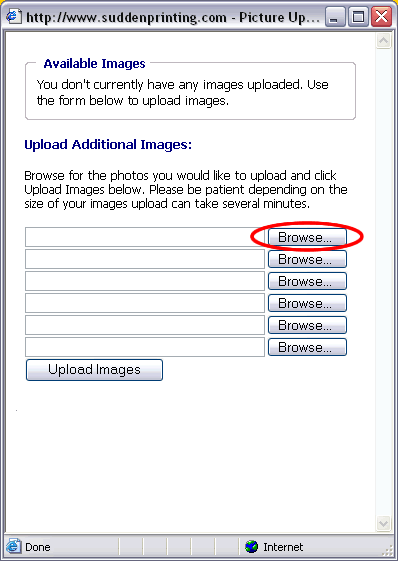 |
| A "Choose File" window will open. Browse for the photo you would like to upload. When you have found the photo you would like to add click "Open". Repeat this step till you have either filled the six photo locations or have reached your desired number of photos. |
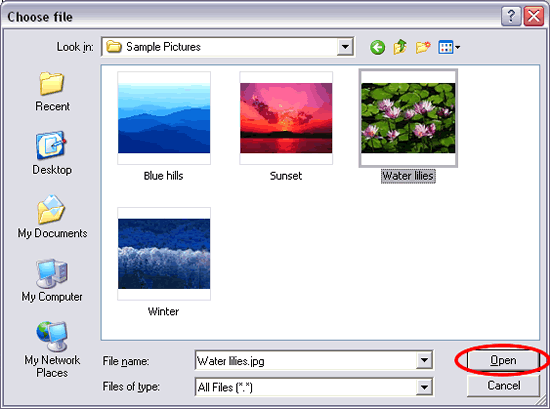 |
| Once you have filled all six locations or you have selected the number of photos you would like to upload click "Upload Images". |
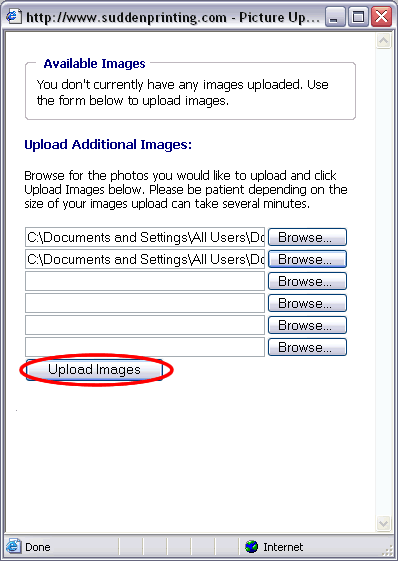 |
| Depending on your internet speed, the size and number of photos you wish to upload the loading process may take several minutes. |
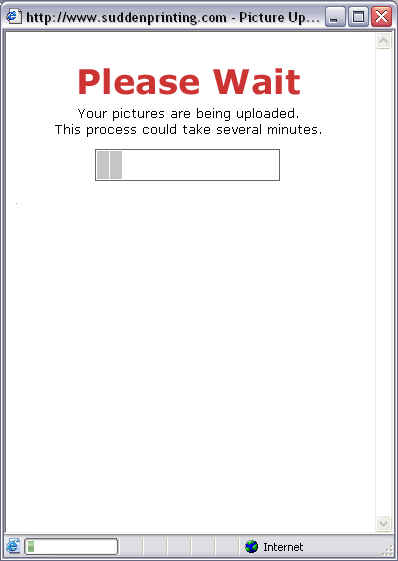 |
| When the photos have finished loading you will see a window like the one below. Make sure the calendar month near the top of the window is the one you want to add the photo to. |
| Select the photo you would like to add the displayed month and click "Attach" below the photo. |
 |
| To continue with this tutorial please click "Calendar Photo's" below. |
| << Attach Photo's Back To Index Calendar Photo's >> |